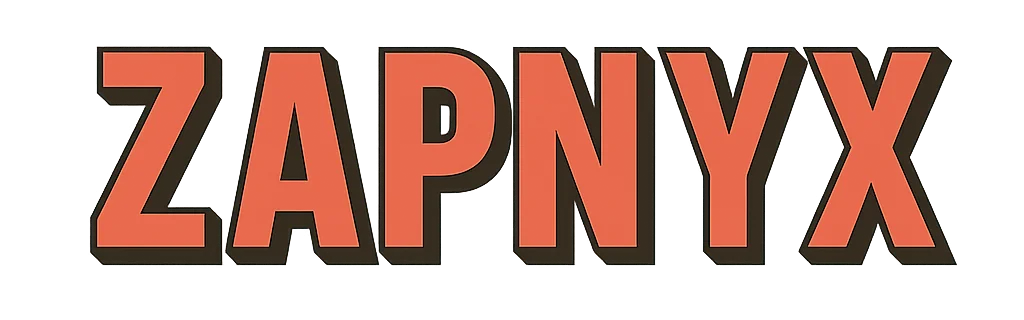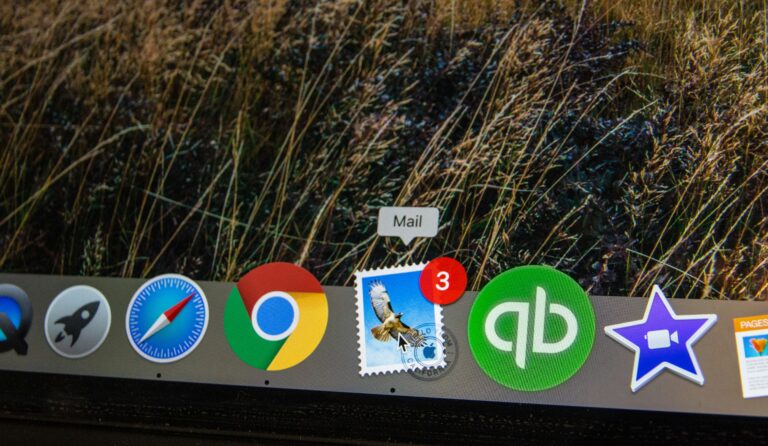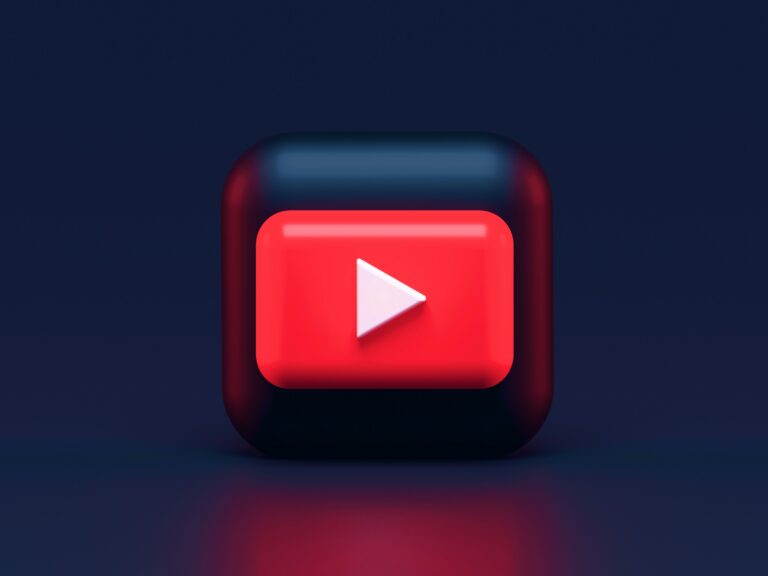Unleashing the full potential of your tablet, whether it’s an iPad or Android, can transform your user experience. There is a sea of hidden features and shortcuts waiting to be discovered, which can make navigation seamless and significantly enhance productivity. This is what we will delve into, illuminating the path towards mastering the fundamentals of these popular tablet platforms.🌟

Mastering the basics is the cornerstone for efficient navigation and optimal utilization of any device. It’s about more than just swiping left or right; it’s about understanding the core functionalities, shortcuts, hidden tricks, and customizing settings to suit individual needs and preferences. This knowledge can empower users, enabling them to extract the maximum benefits from their devices. 💡
In the forthcoming sections, we will dissect the essentials of iPad and Android platforms. From setting up your device to customizing your settings, from understanding the operating system to exploring hidden features, we will journey together through the basics. We will also discuss how to troubleshoot common issues and how to keep your device secure – a critical aspect in today’s digital age. 🛡️
Whether you are a new tablet owner or a seasoned user wanting to brush up on your knowledge, this guide will serve as an invaluable resource. So, let’s embark on this learning journey, making every swipe count, unlocking every feature, and truly realizing the power that lies within our fingertips. Let’s unleash the full potential of our tablets.💫
Understanding Tablet Platforms: Android and iPad
Before diving into the functionality and features of your tablet, it’s essential to establish a clear understanding of the two dominant platforms that power the majority of tablets today: Android and iPad (iOS/iPadOS). Each ecosystem offers a distinct experience shaped by its philosophy, design, and technical capabilities. Recognizing these core differences helps users make informed decisions and better utilize their device based on its strengths.
While both platforms allow for browsing, productivity, media consumption, and app usage, they differ significantly in customization, ecosystem integration, hardware flexibility, and user experience.
Android Tablets: Flexibility and Customization
Android, developed by Google, is an open-source operating system used by a wide range of manufacturers, including Samsung, Lenovo, Huawei, and Amazon. This diversity means that Android tablets come in various designs, sizes, price ranges, and feature sets, giving users a broad selection to fit their needs and budgets.
Key Features of Android Tablets:
- High Customizability:
Android allows users to personalize nearly every aspect of their device. From widgets and home screen layouts to choosing default apps for browsing, email, and messaging, users have control over their interface. - Expandable Storage:
Many Android tablets offer support for microSD cards, allowing users to expand their storage capacity affordably—ideal for storing photos, videos, or offline media. - Variety of Devices:
Because multiple manufacturers use Android, there’s a wide range of devices available—from budget-friendly options to high-end tablets with powerful processors and stylus support. - Google Ecosystem Integration:
Seamless access to Google services like Gmail, Google Drive, YouTube, Google Maps, and Google Assistant is built into the core experience. - App Flexibility:
The Google Play Store has a vast selection of apps, and users can also install apps from other sources (sideloading), giving more freedom but also requiring caution regarding app security.
Ideal For:
- Users who value freedom of customization and hardware diversity
- Tech enthusiasts who want to tweak settings and explore alternative apps
- Individuals needing affordable options or expandable storage
iPad (iOS/iPadOS): Simplicity and Ecosystem Harmony

iPads are powered by Apple’s proprietary operating systems, originally iOS and now iPadOS, a version specifically optimized for tablets. Apple is known for its tight hardware-software integration, which provides a smooth, consistent, and secure user experience across its product lineup.
Key Features of iPads:
- Sleek, User-Friendly Interface:
iPads feature a minimalistic, gesture-driven interface that’s easy to navigate, even for new users. Apple emphasizes usability and design coherence across all its apps and services. - Ecosystem Integration:
One of the iPad’s biggest strengths is how effortlessly it integrates with other Apple devices like the iPhone, MacBook, Apple Watch, and AirPods. Features such as AirDrop, Handoff, iCloud, and Universal Clipboard enhance productivity and continuity across devices. - Optimized App Store:
The Apple App Store is curated with strict quality control, ensuring that apps are secure, stable, and optimized for iPads. Many iPad apps are specifically designed to take advantage of the larger screen and hardware features like the Apple Pencil. - Robust Security and Privacy:
Apple prioritizes user privacy, offering features like App Tracking Transparency, Face ID/Touch ID, and frequent security updates delivered directly by Apple. - Regular Software Updates:
All iPads receive the latest iPadOS updates simultaneously, providing a consistent and up-to-date experience across different models.
Ideal For:
Professionals and creatives using apps for productivity, design, or education
Users invested in the Apple ecosystem
Those who value security, simplicity, and app quality
Navigating Your Tablet: Basic Operations
Tablets are powerful and portable devices that offer a user-friendly experience for browsing, reading, watching content, and performing everyday tasks. Whether you’re using an Android tablet or an iPad, understanding the basic navigation methods is essential for getting the most out of your device. While both platforms are intuitive, each has its own distinct approach to navigation, shaped by its underlying operating system.
Mastering these fundamental gestures and controls will help users of all skill levels feel more confident and efficient when interacting with their tablet.

Android Navigation Basics
Android tablets use a consistent layout of on-screen navigation buttons, typically located at the bottom of the display. Depending on the device manufacturer and Android version, these buttons may be physical, software-based, or part of gesture navigation.
Primary Navigation Buttons:
- Home Button (●)
- Tapping this button instantly returns you to the main home screen from any app or menu.
- Holding the button may activate Google Assistant on newer versions of Android.
- Back Button (←)
- This takes you one step back in your navigation history. For example, if you’re in a settings menu or a web browser, it will return to the previous screen or page.
- It also functions within apps to exit pop-ups or close virtual keyboards.
- Recent Apps Button (▢ or ≡)
- Displays all your currently running or recently used apps in a carousel or tiled view.
- You can switch between apps, close apps by swiping them off the screen, or use split-screen mode on supported devices.
Gesture Navigation (Android 10 and later):
- Swipe up from the bottom to go Home.
- Swipe up and hold to view recent apps.
- Swipe from the left or right edge to go back.
These gesture-based options can often be customized in the system settings under “System > Gestures”, giving users control over their preferred navigation method.
iPad Navigation Basics
iPads offer a slightly different approach to navigation, heavily influenced by Apple’s design philosophy of simplicity and fluid gestures. Older iPads with a physical Home button offer basic tap functions, while newer models and iOS updates have embraced gesture-based controls.
Using the Home Button (for older iPads):
- Single Press
- Takes you back to the Home screen from any application.
- Double Press
- Opens the App Switcher, allowing you to view and switch between recently used apps.
- Press and Hold
- On older iOS versions, this may activate Siri, Apple’s voice assistant.
Gesture-Based Navigation (iOS 12 and later):
On newer iPads without a physical Home button (like iPad Pro models), Apple has fully transitioned to gesture navigation:
- Swipe up from the bottom to return to the Home screen.
- Swipe up and pause in the middle of the screen to open the App Switcher.
- Swipe left or right along the bottom edge to switch between recently used apps.
- Swipe down from the top-right corner to open Control Center.
- Swipe down from the center of the Home screen to access Search.
These gestures are smooth, responsive, and designed to allow for fast, fluid multitasking, especially when combined with features like Split View and Slide Over.
Customizing Your Tablet
Android Customization
Android tablets provide a plethora of customization options. You can change the look and feel of your device with themes, custom app icons, and widgets, which offer at-a-glance information and functionality. To add a widget, long press on the home screen, select ‘Widgets’, and choose from the list. You can also change the default apps for certain actions in the settings menu, allowing you to use the apps you prefer for tasks like browsing the web or checking email.
iPad Customization
While not as flexible as Android, iPads still offer a range of customization options. You can organize apps into folders by dragging one app onto another, change the wallpaper in ‘Settings’, and add widgets to the Today View for quick access to information and features. With the introduction of iOS 14, iPads now support App Library, which automatically organizes your apps into categories, and Picture-in-Picture, allowing you to watch a video while using another app.
Mastering Tablet Settings
Android Settings Mastery
Understanding the settings menu on your Android tablet is key to enhancing its functionality. Here, you can adjust various aspects like screen brightness, Wi-Fi settings, and app permissions. You can also enable developer options to access advanced features, although caution is advised as changing these settings can significantly impact the operation of your device.
iPad Settings Mastery
The Settings app on an iPad is where you control everything from Wi-Fi connections to privacy settings. Additionally, you can adjust display and brightness, set up Face ID or Touch ID, manage your Apple ID, iCloud, and iTunes & App Store settings, and much more. Regularly exploring these options can help you get the most out of your device.
Utilizing Tablet Applications
Android Apps
Android tablets can access a vast range of applications from the Google Play Store. In addition to popular social media, productivity, and entertainment apps, Android also supports many apps designed specifically for tablets. These take advantage of the larger screen size, providing a more immersive and enhanced user experience.
iPad Apps
iPads have access to millions of apps through the Apple App Store. Apple has stringent quality and security checks, ensuring that apps are safe and of high quality. Furthermore, many apps on the App Store are designed specifically for the iPad, taking full advantage of its larger screen and powerful hardware.
Optimizing Tablet Performance
Android Performance Optimization
There are several ways to improve the performance of your Android tablet. Regularly clearing the cache, uninstalling unused apps, and keeping your device software up to date can significantly enhance your tablet’s speed and responsiveness. Additionally, some Android tablets offer performance modes, which you can adjust based on your needs, whether it be power saving or high performance.
iPad Performance Optimization
Just like with Android tablets, keeping your iPad’s software updated, closing unused apps, and regularly restarting your device can help maintain optimal performance. Additionally, you can manage your storage in ‘Settings’ to ensure your device has enough free space, which can also improve performance.
Remember, mastering the basics of navigation and understanding the unique features of your tablet platform will enable you to fully unleash your tablet’s potential. Happy navigating!
Conclusion
In conclusion, the importance of mastering the basics of iPad and Android tablets for seamless navigation cannot be overstated. We have explored how these devices, when unleashed to their full potential, can significantly enhance our productivity and overall digital experience. Through a myriad of features and apps, tablets offer us the power to connect, create, and navigate in ways we never imagined.
However, it’s important to remember that it’s not just about having the latest tablet; it’s about understanding how to navigate it. It’s about knowing how to sync your email, manage your files, use your favorite apps, and protect your privacy. And as we’ve seen, even the most daunting tasks can be made simpler when we learn the basics.
So, embrace the challenge and unlock the potential of your tablet. The more you know, the more you can do. So, don’t just use your tablet, master it. Whether you’re an iPad enthusiast or an Android aficionado, there’s always something new to learn, always a new boundary to push. Let’s continue to explore, learn, and conquer the digital world one swipe at a time.